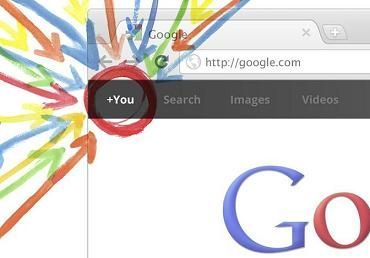How to Move Facebook Photos to Google+
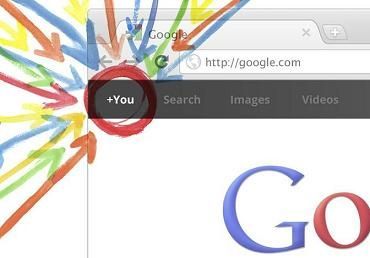

This is for all you Google+ fans and Google+ Rookies who are trying to migrate from Facebook to Google+.
In my previous article I explained how you could transfer your contacts from Facebook to Google+ and now I am going to tour you through how you could transfer your pictures from Facebook to Google+.
You can very simply (Download Speed!) download pictures from Facebook and then transfer them to Picasa. Google+ uses Picasa to run its images, therefore let us use Picasa as a shortcut to migrating pictures from Facebook. The pictures uploaded on Picasa can be directly uploaded to Google+. Cool Isn’t it?
If that wasn’t cool enough, let me give you steps to do the act!
Steps to Transfer Pictures From Facebook to Google+
Step 1: Move to Picasa
Go to the official page of Picasa and log on to it using your Gmail account. If you don’t have the Picasa browser (Move2Picasa) installed already, then do it now. Once you have done that, you will find the Picasa icon near the address bar. Simultaneously, log on to Facebook and click on the Picasa icon and let Facebook authorize it.
Step 2: Downloading the Content
Log on to Facebook, and click on account (top-right corner), go to the ‘settings’ option and click on ‘Download Your Information’.
Step 3: Saving The Content
Save the downloaded content in a zip folder (by default) and save it on your desktop; “This may take several minutes”.
Step 4: Uploading to Picasa
Unzip the folder containing the downloaded data and let Picasa scan through your folder. Once that is done, right click on the folder and select the option “Upload to Picasa Web Albums”.
Step 5: Transferring Photos to Google+
Log on to Google+ and click on ‘view profile’, then click on ‘Photos’ and select the ‘Upload New Photos’ option. Click on ‘Select Photos From Computer’ and choose the folder from your desktop which contains the pictures downloaded form Facebook. Highlight or mark the pictures that you want to upload on Google+ and select the option ‘Open’.
This will upload all your pictures on your Google+ account. Give your album a name and select the option “Create Album”. The transfer is done!
Using PickNZip
There is another option for you to transfer your photos from Facebook. Log on to PickNZip website using your Facebook Id and Password. Now click on ‘Find my Photos’ and select the ‘Download’ option. This will download all your photos from Facebook in the form of a Zipfile, similar to the Facebook download option and follow the same procedure. The major advantage of using this software is that Higher Resolution photos can be uploaded too.
Managing Visibility
You can also select a particular circle if you only want to share it with a few people on your friend list.
Step 1: Go to your Google+ profile and click on ‘Photos’ and select ‘View all of Your Albums’.
Step 2: Now select the album for which you want to change the visibility and select the option ‘Visible to…’; change your visibility to whatever you want to.
Well, yes its Google+ everywhere now! So, use the above steps mentioned above and start migrating your pictures from Facebook to Google+ like you transferred your contacts to Google+ previously.
P.S: There is a limit of 1GB for uploading pictures on Google+. Though, this will switch to ‘Unlimited’ very soon! Happy Google+ Migration.